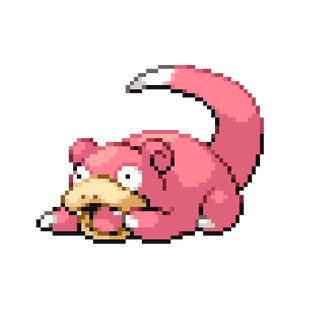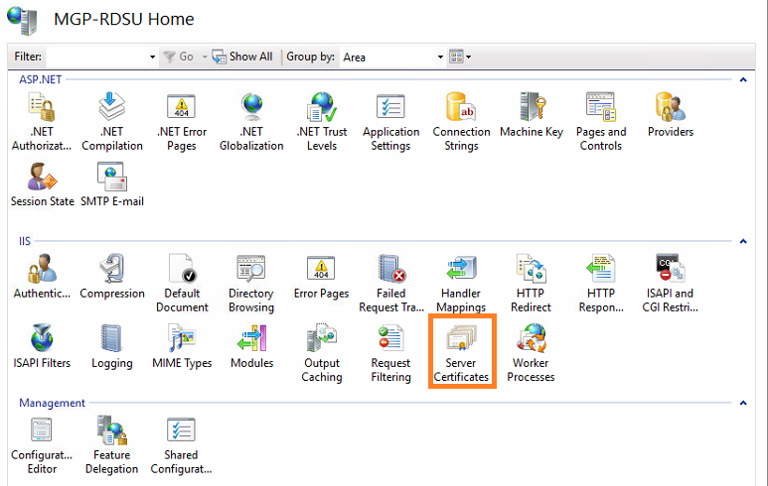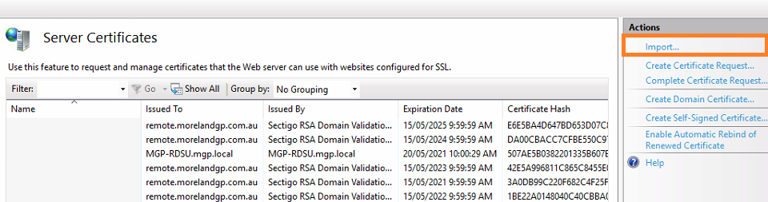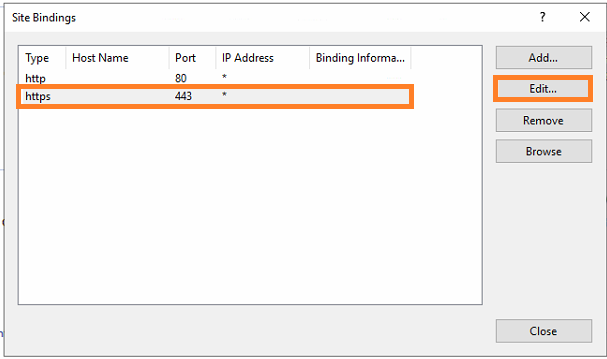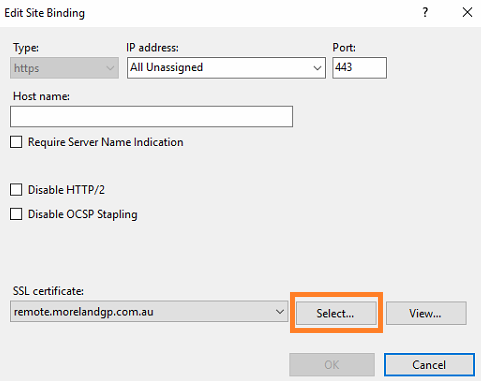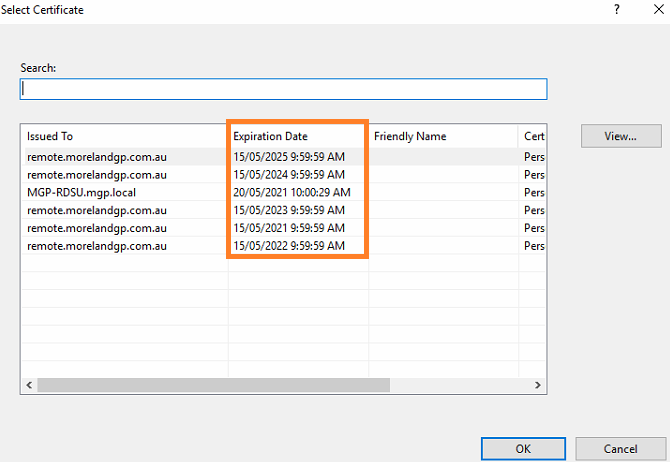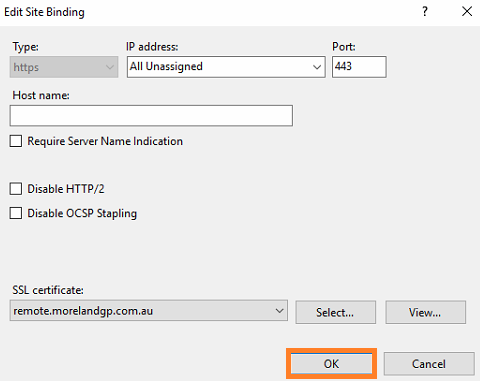Appearance
SSL Installation (RDP)
EARLY PORTInternet Information Services - Prerequisite
1
Go to - and download the .pfx file
The finishing URL would have been provided to you, this will direct you to install the .pfx directly
7
Once imported locate Default Web Site under the Sites connections Menu
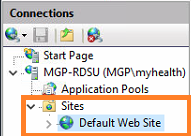
INFO
Right-click open this and select "Edit Bindings" 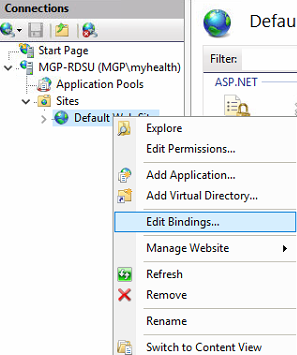
11
Select View and confirm the validity dates
WARNING
If the "Valid from" dates are not typically for 1+ years go back and select the right certificate
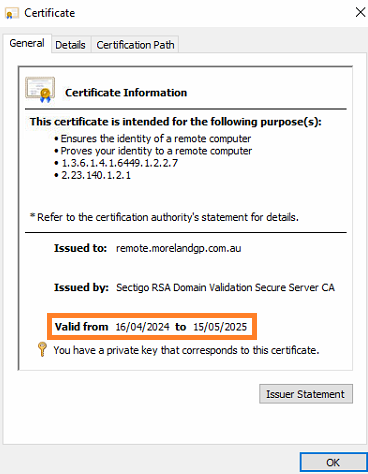
SUCCESS
You can now close IIS (Internet Information Services Manager)
Remote Desktop Gateway Manager
1
Search & open Remote Desktop Gateway Manager
INFO
The below error should appear: (THIS IS NORMAL)
"The Certificate in RS is different from the one RD Gateway service is running with. You must restart the RD Gateway service for the new certificate to take effect and doing this will disconnect all active connections. To restart the service now, click Yes. To restart the service manually later, click No."
Click "Yes"
2
Click on View or modify certificate properties
This should be viewable after you have clicked on your local server in the top-left
SUCCESS
Once all above steps have been completed you should see a similiar screen to the below.